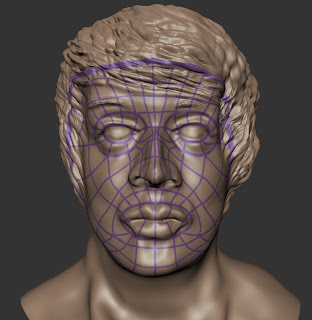Crytek UK, Liam Wong & Michael Barclay
Lecture Notes
Known for Time Splitters, formerly "Free Radical"
Liam Wong - 2D artist, graphic designer, website design, concept art, character, vehicle, environment art.
Freelance work > uni > creating mods > BBC> Dare to be Digital.
2D artist, has general overview of the game and can edit it.
Creating concepts, presenting work and ideas, project managing and tracking.
careerpowerups.com
developonline.net
gamesindustry.biz
gamasutra.com
cghub.com
conceptart.org
Getting noticed, pitch yourself well, as an artist, put your name out there, forums, polycount for 2D & 3D.
Enter Competitions.
Positive approach to your work.
Join linkedin.
If you dont know what you want to do, dont worry, just enjoy yourself and work on what you like most.
Maintain your passions and dreams. Dont let it dishearten you.
Sunday, 26 February 2012
BA2: Contextual Studies
Research for my 1000 Word Report
Here are the links to the websites I have been looking at in preperation for my 1000 word report on job roles within the games industry. I will be focusing my essay on the crossovers between 3D Modellers and concept artists.
http://en.wikipedia.org/wiki/Concept_art
http://www.naughtydog.com/site/careers/senior_concept_artist/
http://www.blitzgamesstudios.com/blitz_academy/job_roles/art
http://www.skillset.org/games/careers/profiles/article_4733_1.asp
http://supermeatboy.com/about/
http://books.google.co.uk/books?hl=en&lr=&id=27-4GmyMBGEC&oi=fnd&pg=PP3&dq=concept+artist+games&ots=fIjpWqh8-E&sig=ZRSSwbEnBH6a965CUjy7x0MOb3c#v=onepage&q=concept%20artist%20games&f=false
http://en.wikipedia.org/wiki/Super_Meat_Boy
http://www.mojang.com/about/
https://jobs.ea.com/search/advanced.do?q=concept+artist+games&globalRegionID=&jobCategoryID=
http://www.oxm.co.uk/23039/reviews/super-meat-boy-review/
Here are the links to the websites I have been looking at in preperation for my 1000 word report on job roles within the games industry. I will be focusing my essay on the crossovers between 3D Modellers and concept artists.
http://en.wikipedia.org/wiki/Concept_art
http://www.naughtydog.com/site/careers/senior_concept_artist/
http://www.blitzgamesstudios.com/blitz_academy/job_roles/art
http://www.skillset.org/games/careers/profiles/article_4733_1.asp
http://supermeatboy.com/about/
http://books.google.co.uk/books?hl=en&lr=&id=27-4GmyMBGEC&oi=fnd&pg=PP3&dq=concept+artist+games&ots=fIjpWqh8-E&sig=ZRSSwbEnBH6a965CUjy7x0MOb3c#v=onepage&q=concept%20artist%20games&f=false
http://en.wikipedia.org/wiki/Super_Meat_Boy
http://www.mojang.com/about/
https://jobs.ea.com/search/advanced.do?q=concept+artist+games&globalRegionID=&jobCategoryID=
http://www.oxm.co.uk/23039/reviews/super-meat-boy-review/
BA2: Digital Sculpting
Researching 3D Sculpting in Mudbox
I have been doing some research into videos of people sculpting
human heads so that I can start my sculpt. I am pretty intimdated by Mudbox and what you can do with it and I must
admit, I really don’t know where to start other than diving in at the deep end.
I have my reference images ready to go which I will post next. For now, here
are links to a couple of videos I found that have influenced me to start my sculpt and
that I am sure will help me throughout the work.
My Human Head Sculpt: Reference Images
Here are my reference images that I took for my digital sculpting project.
As you can see, I have plenty of reference images for my
sculpt. I figured I would need as many as possible to benefit me in actually
doing the sculpt itself. I have a few that focus on specific parts of the face, from different angles and with
different facial hair to see which would be best to sculpt. Have done some hair
experiments, I decided to leave out the facial hair and stick with the smooth
face with long hair and eyebrows.
The Sculpt in Stages
Here are a selection of screen shots I have taken from various
saves I made during my work. I had a total of 52 saves when I finished and here
are the main ones where the face started to take on shape and form. I will also
include some experiments I did along the way to help further my studies and
make my sculpt richer.
Stage 1
Here is where I began my sculpt. I started off by picking a
section of the face and building it towards other features. I chose the nose.
You can see I have bought it out from the face/the original standard head model
given on mudbox and I have begun to
work detail into it such as nostrils and shape.
Stage 2
Here you can see I began to work out into the face by starting
work on the lips. The lips were probably the hardest part for me. My model has
large plump lips and I found that simply creating a small crease and having an
overhanging top lip (like a lot of guides suggest for lips) just didn’t work or
look like his. You will see how they progress.
Stage 3
I thought it would be a good idea to start brining in the eyes
now as I had been hearing they can be tricky to shape and make look
realistic. The shape isn't quite right
here.
Stage 4
From watching various tutorials I gathered it was easier to
block in the shape of the hair then add detail to it. Hair is another
incredibly tricky element to sculpt because it is made of so many separate
compartments.
Stage 5
Here you can see that I have given the hair detail and shaped
the eyes so that they look more like my models. The lips still need work and I
can remember being at this stage and wanting to give up with lips, they are so
tricky!!
Stage 6
This is very close to my final version now. I am happy with the
lips (well, sort of). They resemble lips and they do even look like my models
lips…at certain angles! The hair is now finished. I used the knife tool to get
the hair to look like strands and the grab and sculpt tool to lift it from his
head slightly so it looked real.
Finished Sculpt
Experiments Along the Way
As I was sculpting my head I had a few various saves with
different experiments I had done to see what gave the best look. As I am new to this software…or
was, I figured the only way to learn is by doing.
Hair was one of the main things I struggled with so here are
some experiments I did before I came to the final verdict…
As you can see, I used various experimental methods to create
hair, I used the sculpt tool with a higher strength to built up the main areas
of hair. I used a small sculpt brush with a fairly strong strength to draw
individual hairs…it looked more like worms. The final one, which was what I
adapted in the final outcome, was to build up a rough shape on top of the head
with a large sculpt brush on a low strength and block in the hair. I then used
the knife tool to cut away at it and create a depth to the hair.
Topology Research
From what I have read over various websites, topology is a
study into the correct form and shape. When applied in mudbox to a human head, it
depicts where key parts of the face are such as the eyes, nose and mouth. This
is often shown by various lines being drawn too and from the key elements, sort
of like a map of the face. Where areas bulge in and out, the lines show this.
Topology can go further than just a face and can be used on other obvjects to define their
important aereas too.
During our practical sessions, we were told that when depicting our own topology on our sculpts that we were to try and create an image with no “tris”. Tris are where your lines cross and create a trianlge as opposed to a “quad”, which is a 4 sided shape. Your shapes may have more than 1 side which is called a pole.
During our practical sessions, we were told that when depicting our own topology on our sculpts that we were to try and create an image with no “tris”. Tris are where your lines cross and create a trianlge as opposed to a “quad”, which is a 4 sided shape. Your shapes may have more than 1 side which is called a pole.
Image and usefull video found at the website
Having done 3 topological drawings on my head sculpt, I can say
that it is a lot harder than it sounds. “draw a load of lines around the major
parts of the face” is only the half of it. I found that some of my areas would
contain tri’s and others just
didn’t add up at all. Here they are as well as a video of the best one…
Topology Drawing 1
Topology Drawing 2
Project Summary
Okay, so I found certain parts of the sculpt difficult and frustrating. The good news Is that I have
found something I love doing, despite all the negative stuff! I know my sculpt
isn't perfect, nor is it identical to my reference images but I am so happy
with the way it came out. It is human like and I am proud of the way I have
handled sculpting and learning at the same time. I plan to carry on my
sculpting and 3D modelling and find ways to merge it into other projects
because I don’t want to let it go! I
will find ways to mix it with concept art and ideas that I form and I want to
also ensure that my 3D skills improve as I learn.
I am certainly hoping I get the chance to hone my skills in mudbox and learn new
software such as Zbrush or Sculptress. Overall I think this project has been a
success which makes me feel better because I certainly didn’t enjoy doing the
animation half as much as I enjoyed this!
BA2: Animation Fundamentals
Research and Preparation for Animating Moom
Having had most of our Monday lectures now covering animation,
how to use maya and being introduced
to Moom I figured it was time to start doing some research into animation
styles.
I found a lot of videos from other people who had also animated
Moom but some weren’t great. I had to filter through alot to find some decent
ones which I could study and use as reference and influence for animating my
walk, jump and run cycles.
To update you on our projects, we are being asked to produce a
walk, run and jump animation cycle using a pre made character. This will be my
first time ever using this software on my own to produce work and I am a little
nervous.
Here is a really good walk cycle I found by YouTube user gajjarchintan08...
Here is a really good walk cycle I found by YouTube user gajjarchintan08...
The next video is by YouTube user brunovillart who has created a
decent running cycle for Moom....
Finally, here is YouTube user utkarshvaidya who demonstrates a
jump cycle with Moom...
Having watched these videos I tried to re create cycles of my
own briefly to see if I could get anything to work...I couldn’t. It wasn't just
Moom being awkward, it was me realising that I wasn’t becoming very good
friends with maya and it’s animations.
I realised I needed more research into the cycles and I needed
to look further into what we were being asked to do so I could fully understand
and create cycles that were of a half decent nature.
The Walk...
I know that alot of
people have also found this blog called “IdleWorm”
http://www.idleworm.com/how/anm/02w/walk1.shtml
but it really is very helpful when trying to grasp the walking
animation. It goes through key frames, how the body looks at different points
of the walk and shows you the possible outcomes which was really helpful, as
well as step by step guides.
This
lead me on to finally being able to create a half decent walk cycle...
I think the legs of the walk are a tad static but I just can’t
alter them without Moom’s hips becoming really
deformed and me having the change his stance altogether which makes the walk
look very different. I am happy with his arms and I am pretty proud of the way
his hands flow through the walk cycle.
The Run...
Having finally completed my walking cycle (after many, MANY
failed attempts and rubbish outcomes) I felt confident enough to dive right in
and produce the running animation. Using the video I posted earlier and also
this website, http://www.the-flying-animator.com/run-cycle.html, as guides I
was able to create this...
The main thing that upsets me about the running cycle I have
created are Mooms eyes, they are a
little bit all over the place. 1, I have no idea why and 2, even though I key
framed them in place they still seem to move quite violently as he runs. I was
thinking of saying that I had done it on purpose for effect but I don't think it
will work...
The Jump...
I will admit that
animation really isn't my “thing”. We were told some people get the hang of it
straight away and others don't. Well, I am “others”. I just cant get good
enough outcomes and I am finding it very frustrating. Having said this, here is
my final animation, the jump cycle. This is slightly over exaggerated and has a
more comical look but I'm
not too fussed.
I liked to pause the jump cycle half way through and pretend I
was watching the Matrix, sadly I wasn't watching the Matrix and crashed back to
earth with this increasingly comical jump cycle that I have created. I am
fairly happy with it considering the pain I went through to lift Moom off the
floor. I would like to make the arms work better but sadly, time does not allow
me.
Project Conclusion
Whilst I can appreciate everything an animator has to go
through I can’t see myself having a career based upon it. I was beyond
frustration throughout this project and I feel that my other work might have
even suffered because of it. The time taken to produce my animation was
definitely underestimated but having said that, I am not sure if I would have
been able to put more hours into the cycles knowing how frustrating it could
become.
On a slightly more positive note I am generally pleased with
the outcome of my animations. If I could do anything differently I would have
used the graph editor to alter the animations themselves as opposed to relying
on key frames but again, time and frustration tore away at me. Generally I
think for a first attempt with the software and animation, a fairly good
effort!
Monday, 6 February 2012
BA2: Digital Sculpting
Mudbox Notes from Lectures & Practical
Sessions
Here are a collection of notes I was able to make during previous lectures and practical sessions of
Mudbox. I'm really enjoying the Mudbox sessions, I feel that it will be a tight
fight between 3D modelling and digital sculpting (although very similar) as to
which I will follow further. All I can say right now is I want to give the
sculpt my best go, the only problem that I face are with my laptop, it’s not
exactly cut out for digital sculpting. I have ordered a new custom built pc and
I am just waiting on my new monitor which I hope to get in a week so I can
really put the last couple of weeks left till the deadline to good use on my
sculpt.
Hold “B” to re-size your brush
“ctrl” will make an indent to your sculpt
“shift” will smooth your model
Select the “grab” tool to move large sections of your sculpt
Freeze tool > blue mask > want to be affected when using
grab tool
“Freeze” tool, hold “M” to affect the strength of the blue
& use “ctrl” to remove the blue/frozen areas.
Start in low level polygon mesh to block in initial shapes
Try to get the proportions of your sculpt correctly in the
lowest sub divisions before you start adding in detail in higher subs.
Make sure the top lip sits on top of/further over the bottom
lip.
If you create a hole on your sculpt DONT use the sculpt tool to
fill it up, use the “FILL” tool.
If your structure isn’t quite right, you can drop down into
lower subs, move the area (chin, ears, nose etc) and when back in a higher sub it will move the detail.
Generally work by making a shape then smoothing it over.
No complex saving methods like in Maya (files are saved in .mud
files) just open the programme and go!
BA2: Contextual Studies
CS Notes, 1000 Essay
- It’s only really about the 1000 word written assignment, no
necessary blog work other than research into the roles for the essay.
- About
learning where you want to go in the industry
- Researching
positions in the industry
- Needs
to be a healthy balance of personal and academic
- Bullet
points and a draft for Sharon over study week
- We
can pick a job and write about it
- Intro
= “you” & personal the rest should be academic and researched based from
what you have found
- Conclusion
= personal (to refine and summarise what you have found out)
- Where
is the job? What do you need for it? What will you do for it?
- Triple A vs indie studio and
what your job would be in both jobs
- can choose a selection of studios to research jobs for
- Find something that matters to you and excites you
- You can focus on as many roles as you like keeping in mind the
word limit is 1000 words
BA2: Contextual Studies
Sean Millard
We were recently given a lecture by Sumo Digital creative
director Sean Millard which was focused around his profession and how he
managed to get where he is today. Here are the notes I took during the lecture.
How did you get involved in the games
industry?
In charge of a team of 20 – 50, did a fine art degree, does
what he loves, he loves the process of games as opposed to playing them. You
have to be able to put yourself and your ideas across. Understanding how teams
work.
Advice on getting into the industry?
Network, distinguish yourself, talking, friendships, take the
initiative, be confident!
[on the Doctor Who video game adaptation] What you don't see on
the TV episode can make the gameplay, for example if there is a man at the
bottle of a cliff, the TV show will then cut to him at the top and the view
makes the intelligent decision that the man has gone up the cliff to wherever
he may be now. The game would take place on the way up the cliff and the man
climbing.
[on what certain roles are up and coming in the industry] User
interface designers, menu designers, start ups & job ads.
A tip to broadening your horizons; always look further for your
inspiration, become involved in other aspects of life which doesn't involve
games such as music, art, films etc.
BA2: Animation Fundamentals
Extra Maya Notes
I have been pretty slack with my blog this term so I am going
to write up everything I can now so that I can rest knowing it has been done. I
am still in the process of doing my main bits of animation work, I have a
successful ball animation which I feel shows clear squash & stretch to help
the animation appear realistic. As far as a 1st animation goes, I am
proud of it but I am sure ill do more work to it at a later date. I will post
pictures and hopefully a rendered video of the bouncing ball soon also.
As for Moom, well I have been
having some technical issues which I believe are a mix of working on an out of
date laptop and not feeling 100%
confident on the software quite yet but I will get there. I will post up work
as it gets done (hopefully) along with videos and screen shots of how I am
achieving what I am doing.
For now, I will post up all the remaining notes I have on Maya
and animation that I had been taking during the lectures and practical sessions
over the last few weeks.
How to set a project in Maya
File > Project Window > name your project (in this case,
we are naming our main project folder “charAnimation_walk/run/jump_jls) OR ballAnimation_jls)
Then, while Maya is open, go File > new scene “extra options” (small square icon) > real time 30fps > charAnimation_walk_jls_000.mb
Then, while Maya is open, go File > new scene “extra options” (small square icon) > real time 30fps > charAnimation_walk_jls_000.mb
You must remember to reference your work by going File >
create reference> select your rig from the main project folder (in this
case, Moom & the ball
should be listed under the “scenes” sub folder) > reference.
Whenever you desire to change to animating a new object or work
on a different animation simply choose “set project” under file and select the
project you want to work with. Maya will now automatically direct you to this
project, its main folder and all the sub folders you need regarding Maya.
First Project in Maya
Following on from our
maya inductions and
researching into the different types of animations we were given a ball with a
rig ready to be animated. Our task was to successfully animate the ball so that
it bounced convincingly with the clear use of squash and stretch. Here is my attempt...
Subscribe to:
Comments (Atom)